Installing Thread or Reply Comments Blogger - to do "Installing Thread or Reply Comments Blogger" we have to get into a little HTML code template then our engineering. The steps that have to do is nothing that you have to login to Blogger first, only then follow the next steps below :
- Select the menu and then select Edit HTML Template
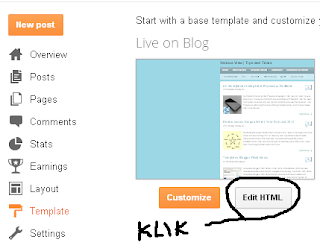 |
| Installing Thread or Reply Comments Blogger |
- Check Expand Widget Templates
- Then please you looking for code like below :
<b:include data='post' name='comments'/>
- If you've met the above code to be replaced please be as below :
<b:if cond='data:post.showThreadedComments'>
<b:include data='post' name='threaded_comments'/>
<b:else/>
<b:include data='post' name='comments'/>
</b:if>
- Once created do not forget to click save changes to your template.
<b:if cond='data:blog.pageType == "static_page"'><b:include data='post' name='comments'/></b:if>
<b:if cond='data:blog.pageType == "item"'><b:include data='post' name='comments'/>
</b:if>
Replace the above code with the code below :
<b:if cond='data:blog.pageType == "static_page"'><b:if cond='data:post.showThreadedComments'><b:include data='post' name='threaded_comments'/><b:else/><b:include data='post' name='comments'/></b:if></b:if>Hopefully with the posting about "Installing Thread or Reply Comments Blogger" can be helpful, smiling greetings to us all :) . You should now have a replay of the Blogger comments.
<b:if cond='data:blog.pageType == "item"'><b:if cond='data:post.showThreadedComments'><b:include data='post' name='threaded_comments'/><b:else/><b:include data='post' name='comments'/></b:if></b:if>
 Labels:
Tips and Tricks
Labels:
Tips and Tricks
 Previous Article
Previous Article

Responses
0 Respones to "Installing Thread or Reply Comments Blogger"
Post a Comment